Member Leads » Lead Settings » Form Settings
Link: https://support.brilliantdirectories.com/support/solutions/articles/12000008053
To edit the general settings of the Leads Module, navigate to Interactions » Member Leads » Lead Settings. The form will appear "Edit Lead Settings Basic":


If the site has the Automatic Lead Matching Add-On the form will appear within its own Action module. Clicking on "Edit" will open the form settings:


Lead Settings (Basic)

- Maximum Acceptances
The maximum number of members who can accept / purchase each lead after it is matched to them. This includes the members that are matched both directly and indirectly (automatically). - Maximum Lead Inquiries Per Day
Enter the total number of inquiries an individual visitor can submit on a daily basis. Enter 0 for unlimited.
If 1 is entered, the system will limit the number of times in a day that an IP address can submit the Get Matched form. This prevents people from spamming members by setting a daily limit.
After the limit has been reached by a visitor, it will show an alert “Daily Submission Limit Reached”

This alert is a text label:
Daily Getmatched Limit Reached
Database Variable: daily_getmatched_limit_reached

Automatically Match Leads to Qualified Members
* This will only appear if the site has the Automatic Lead Matching Add-On *
Form Settings

Enable "Get Replies from more members?" Option

Select "Yes" to display "Get Replies from more members?". Only applies for Lead forms on the profile pages:

Hide Field Labels

| OFF (Show Field Label) | ON (Hide Field Label) |
|---|---|
 |  |
NOTE: When fields are hidden, the system will automatically add the word "Required" in order to edit the word.
Display Location Fields & Make Location Fields Required?
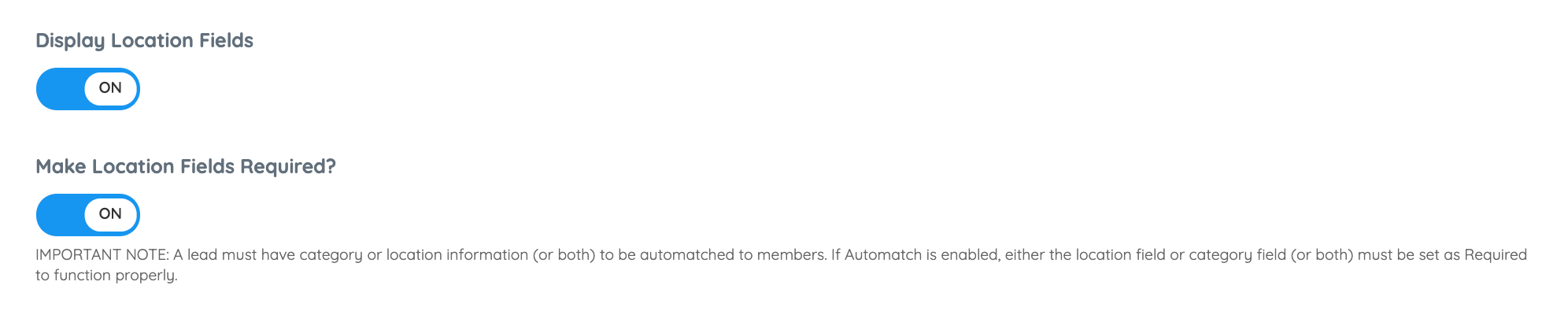
Select "Yes" to display location fields on the lead form. Select "Yes" to make location fields required.
IMPORTANT NOTE: A lead must have category or location information (or both) to be automatched to members. If Automatch is enabled, either the location field or category field (or both) must be set as Required to function properly.
Map Display Options

Default | Only Map | Only Input |
 |  |  |
Display Preferred Reply Day & Time


Make Category Fields Required?
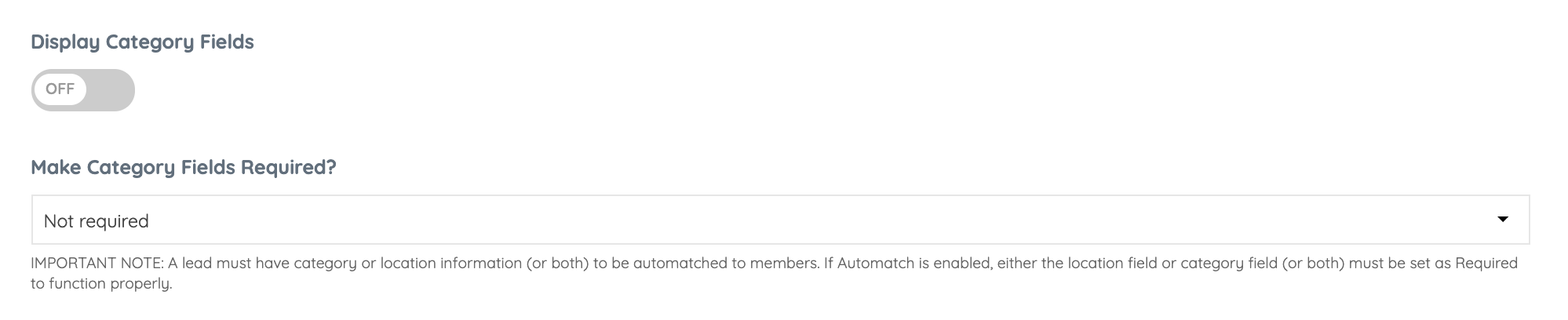

IMPORTANT NOTE
A lead must have category or location information (or both) to be automatched to members. If Automatch is enabled, either the location field or category field (or both) must be set as Required to function properly.
Category Display Options

Select the category combination to be displayed on the form.
When selecting the "Only Sub Level Categories" or "Sub & Sub-Sub Categories" options, it's possible to select the top-level categories of the sub-level categories that will display:

* Limit sub-categories that will be included. Leave all unchecked or check all to include sub-categories from all top-level categories.
Note: If the member hasn't selected a Top, Sub, or Sub-sub category the specific category dropdown fields would be hidden.
Pre-Selected Categories
Pick the categories that will display on any of the three category levels, top category, sub-category and sub-sub level category.

This setting will preselect the categories that display in the form:

The category fields will respect the order assigned to the categories using the "Default Category Sort Order" setting:

Share Form Settings: Profile Pages & Website Pages
* This will only appear if the site has the Automatic Lead Matching Add-On *

Select "ON" to share the same form settings assigned for Profile Pages and Website Pages. If set to "OFF", the same form settings will be made available for the Website Pages below:

