Default Lead Action & Creating New Lead Actions
Link: https://support.brilliantdirectories.com/support/solutions/articles/12000009583
This documentation is exclusively for the "Advanced Leads Package":
» Automatic Lead Matching Add-On
To learn about what a "Lead Action" is, please click here.
The following articles covers the "Default Action" as well as how to create a custom "Lead Action".
The Default Lead Action
Every Brilliant Directories website is launched with the Default Lead Action. This action can't be deleted, and is applied to all of the membership levels.
Access the "Main Action (Default Action)" by going to Leads » Lead Settings » Auto-Match Workflows:
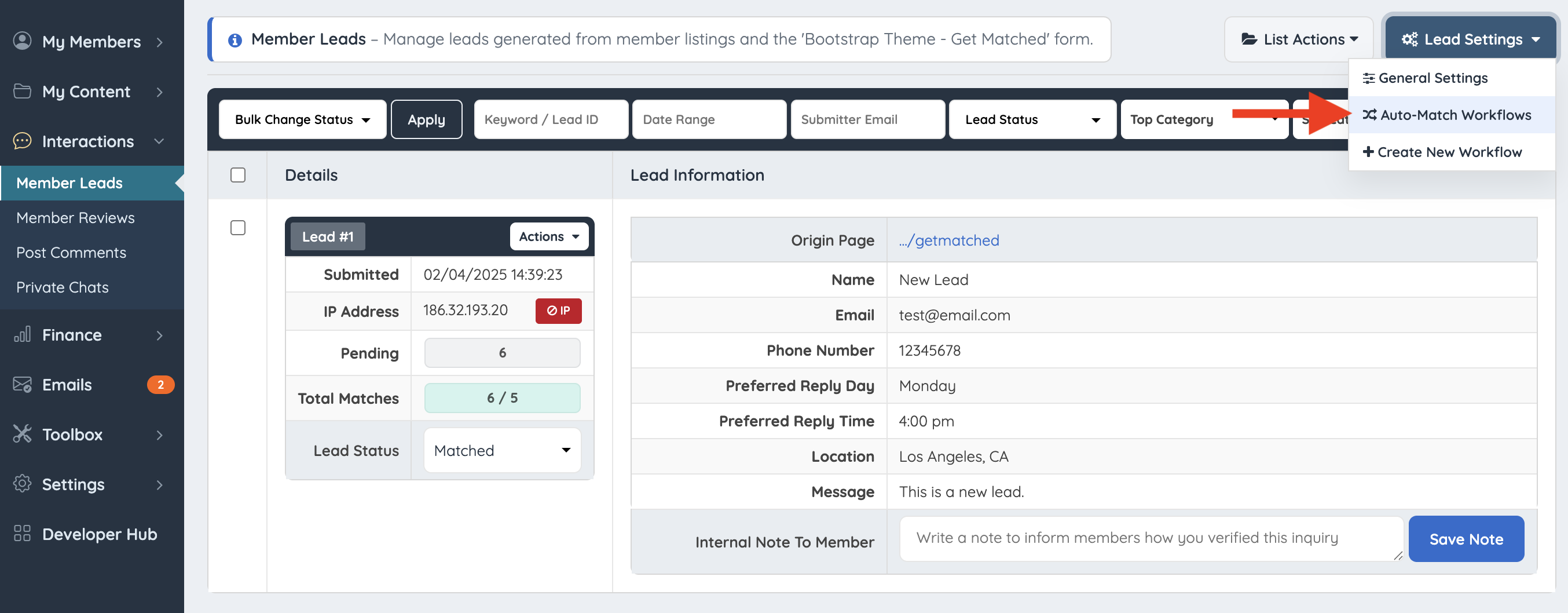

Creating A Custom Lead Action
Create an exemption for a specific membership level by creating a custom Lead Action.
To create a custom lead action please follow one of these 2 steps:
Go to Leads » Lead Settings » +Create New Workflow:

Or click on "Add Another Action +" inside the Auto-Match Workflows screen:

A pop-up will appear, now fill out the New Action. Specifically the following three things:
- Action Name
- Is this Action Active?
- Apply Action To Membership Plans

Now the New Action will appear within the Lead Settings:
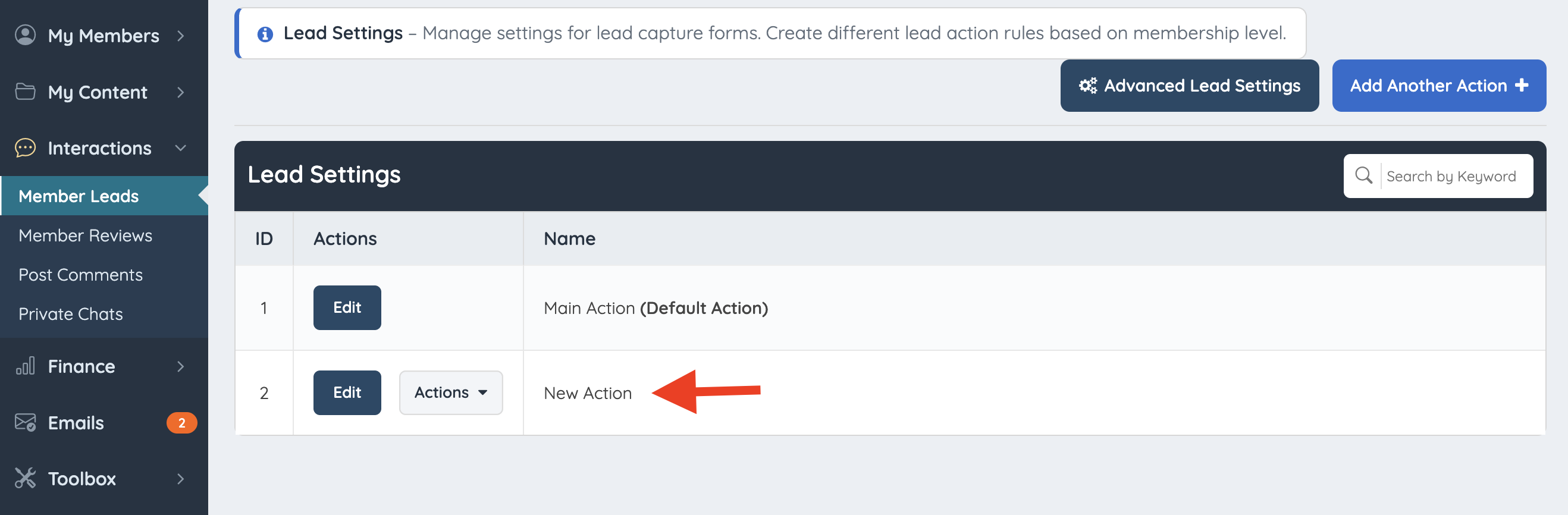
It is also possible to delete an unwanted Action within the "Actions" drop-down:

Available Settings within these Actions
Both the default and custom actions have the same settings detailed below.
Form Settings
» Leads » Lead Settings » General Settings » Form Settings
Receiving Direct Leads
» Leads » Lead Settings » Receiving Direct Leads Settings
Receiving Indirect Leads
» Lead Settings » Receiving Indirect Leads (Automatic Lead Matching)
Additional Notifications
» Leads » Lead Settings » Additional Notifications Settings
Edit Advanced Lead Settings
» How Does Auto-Matching Work? (Edit Advanced Lead Settings)
