Billing Reminder Email Templates
Link: https://support.brilliantdirectories.com/support/solutions/articles/12000069320
This article discusses the different email templates used when the Billing Reminder Emails Add-On is active on a site.
There are three email events that can go out with the reminder emails:
- New Payments Received
- Upcoming Payment Reminder
- Past Due Reminder
Edit Email Templates
Each email event uses a different email template. These templates can be edited by clicking on "Edit Template" on the right side of the Billing Email Settings page in the Admin:

After clicking on one of the Email Templates, a new browser tab will open with the selected email template displayed. In order to edit the template please click on Actions >> Customize:

Add any desired text, images, and links using the WYSIWYG editor.
Additional Information:
» Everything About WYSIWYG Editors
» How to Post Images On WYSIWYG Editors
New Payments Received
The New Payments Received template will notify the member immediately once the subscription payment goes through.
This action uses the email template:

Upcoming Payment Reminder
The Upcoming Payment Reminder will notify the members before their upcoming payment is due.
This action uses the email template:

Past Due
There are three different past-due reminder actions, each sent at specific intervals depending on how overdue a payment is.
Past Due Reminder #1
The Past Due Reminder #1 template will send the first email reminder that the customer has a pending payment.
This Billing Event uses the email template:

Past Due Reminder #2
The Past Due Reminder #2 template will send a second reminder to the customer letting them know that they have a pending payment.
This Billing Event uses the email template:

Past Due Reminder #3
The Past Due Reminder #3 template will remind the member for the third and final time about their pending payment.
This Billing Event uses the email template:

Transaction History
To send these template with the corresponding information already filled in, the emails will need to be send out through the automatic add-on functionality or manually inside the Transaction History.
New Payments Received
Select members in bulk or individually to send out the Payment Received billing reminder.

Upcoming Payment Reminder
Select members in bulk or individually to send out the Upcoming Payment billing reminder.
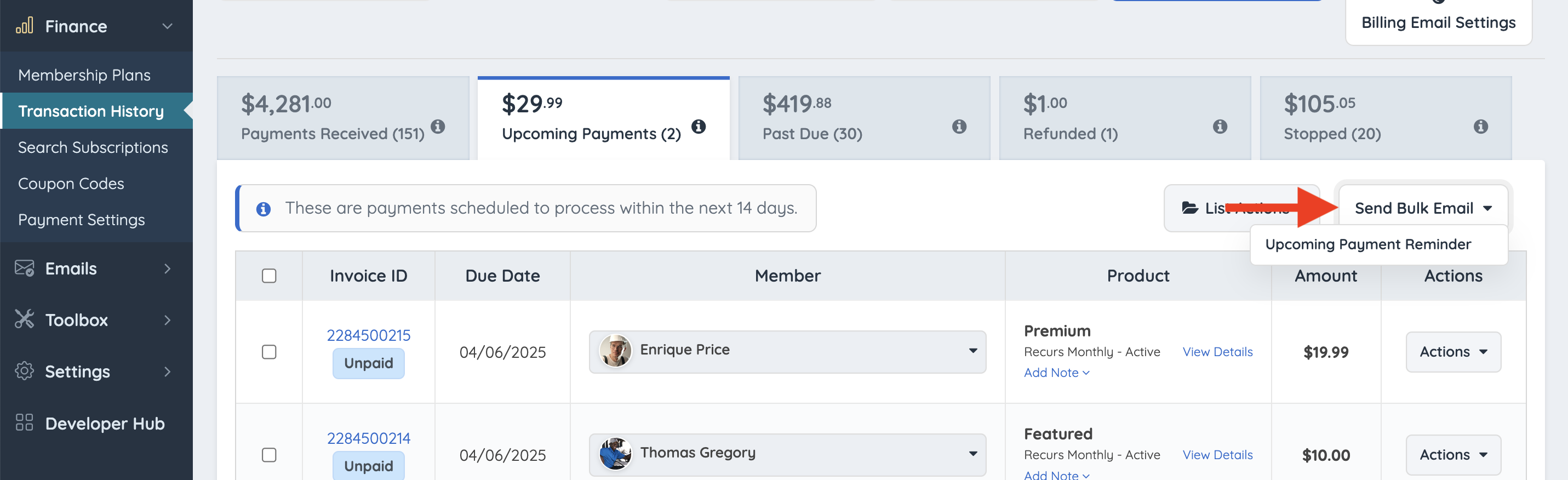
Past Due
Select members in bulk or individually to send out the Past Due billing reminder.
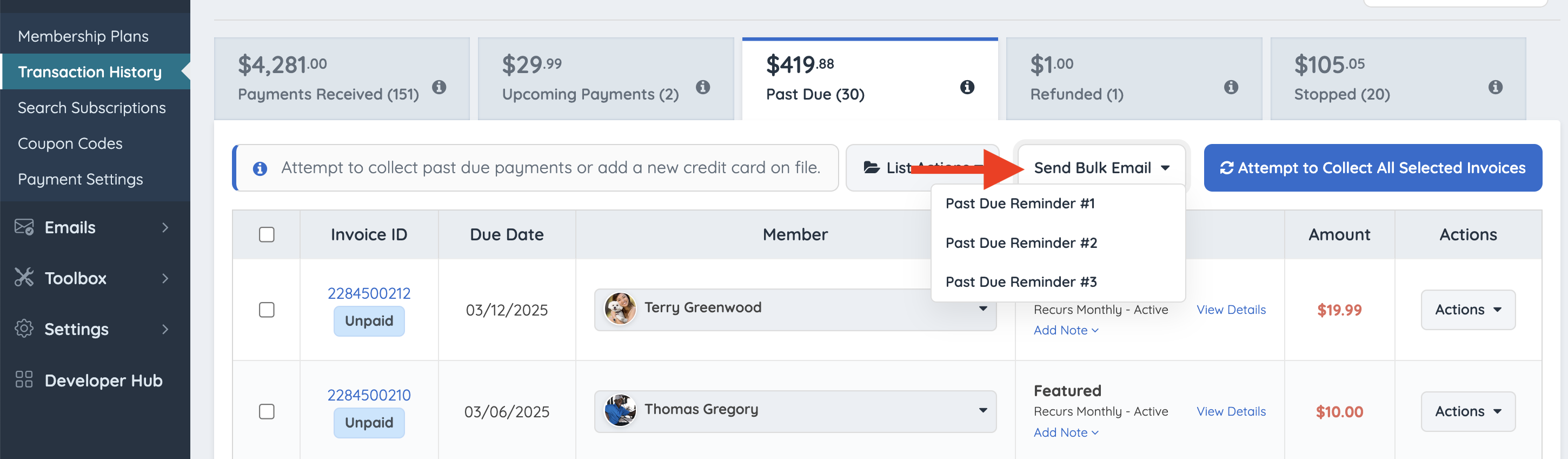
Invoice Variables
Admins can fully customize these email templates to better align with their business model or make them more personalized.
When editing billing-related emails, additional Invoice Variables become available for use.
- %invoice_id% - this will display the invoice ID number.
- %invoice_product_name% - this will display the name of the product that was purchased.
- %invoice_due_date% - this variable will display the due date of the invoice.
- %invoice_date_paid% - this will show the member's date when they paid an invoice.
- %invoice_status% - this will display the status of the invoice (paid, past due, on hold, canceled).
- %invoice_billing_cycle% -this will display how often they will be invoiced.
- %invoice_promo_desc% -this will display the promo discount used in the invoice.
- %invoice_total% - this will display the total of the invoice.
- %invoice_pdf_link% - this will display the link to the PDF invoice.
Invoice Variable Exclusivity
These Invoice Variables only work with the default email templates designed for this add-on and will not function with other email templates.
