Default Form Types
Link: https://support.brilliantdirectories.com/support/solutions/articles/12000079027
Every Brilliant Directories site will come with a set of default forms that the site owner can utilize.
These forms can be organized into 4 main titles.
Feature Forms
These are the forms utilized by the members of the site when posting any feature type like Classifieds, Blog Articles, Events, etc.
Below an example of a Classifieds form in the front-end can be seen:

All the Feature Forms can be found by searching the wording "Feature" under Toolbox >> Form Manager, or by using the "Post Type" filter:
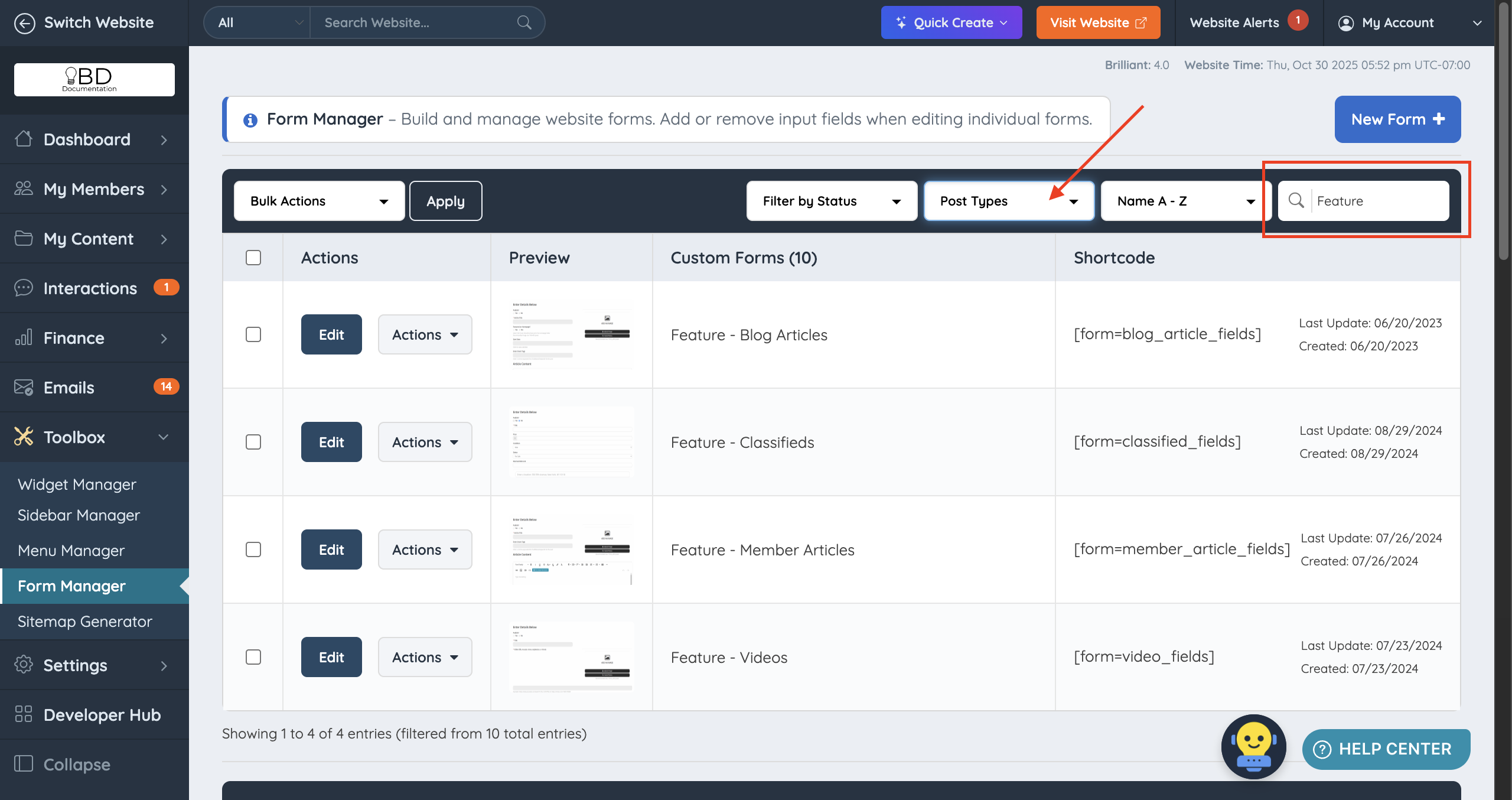
To learn how to customize these forms:
To learn how to add and display a custom field on these forms:
How To Display Custom Post Fields In The Post Details Page
To identify which feature type is using which form, navigate to My Content >> Edit Post Settings >> Form To Use column:

Listing Forms
These forms are utilized by members of the website when they are managing their profiles via the member dashboard:

All the Listing Forms can be found by searching the wording "Listing" under Toolbox >> Form Manager, or by filtering "Member Listings":

To learn how to customize these forms:
How To Customize Member Dashboard Forms
To identify which membership level is using which form, please refer to the article down below:
How To Assign Different Listing Forms To Various Membership Plans
Member Forms
These are the forms utilized by the potential members during their sign-up process and by the existing members during their login, upgrade process.
 |  |  |
All the Member Forms can be found by searching the wording "Member" under Toolbox >> Form Manager:

To learn how to customize these forms:
As default, the member forms can be found in the following URLs:
Login Form --> /login
Sign Up Form --> /checkout/1
Upgrade Form --> /account/upgrade
Website Forms
These forms are utilized by members of the website or website visitors when they are contacting the website via Contact Us form, when submitting leads, when reporting a post or when subscribing to a newsletter:
 |  |  |
All the Website Forms can be found by searching the wording "Website" under Toolbox >> Form Manager:

As default, the website forms can be found in the following URLs:
Contact Us Form --> /about/contact
Get Matched Form --> /getmatched
Newsletter Form --> Will appear in the footer and on the sidebars if allowed
