Managing Member Credit Cards
Link: https://support.brilliantdirectories.com/support/solutions/articles/12000011521
This article covers how to do the following from the Admin area of the site:
- How to check if a member currently has a credit card on file.
- How to add a credit card for a member.
- How to update the credit card on file for a member.
- How to delete a credit card on file for a member.
- Click on My Members >> Search Members
- Search for the member and click on Actions >> Payment History:

Click on the "CC Info" button:

Checking if a Member Has a Credit Card on File

Adding a Credit Card for a Member
- Click on the "Add Credit Card" button:

Enter the credit card information of the member:

Click on the "Save credit card & continue" button.
If the complete credit card information is entered with no errors, a success message like this will show up:
Click on the "Close Window" button.
The member's credit card information on file will display here:
Understanding Card Type Information (Stripe Only)
When an admin views a member’s saved payment information in the member’s Account Details, the dashboard will also display the type of card stored for that account.
This information is only available when using Stripe, as the payment gateway, other gateways do not display these details.
The card type label helps clarify how the card is stored in Stripe and whether it supports recurring subscription payments. Below are the possible types and their meanings:

Legacy
A non-3D Secure card saved as a legacy “card” object in Stripe.
Recurring subscription payments will process normally. If there are any issues collecting payments on this type of card, the member may need to log in the Member Dashboard and save their CC information once again so it is saved as a modern "Payment Method" object in Stripe.
Legacy (3DS)
A 3D Secure card saved saved as a legacy “card” object in Stripe.
If there are any issues collecting payments on this type of card, the member may need to log in the Member Dashboard and save their CC information once again so it is saved as a modern "Payment Method" object in Stripe.
Payment Method
A non-3D Secure card saved as a modern “payment method” object in Stripe.
This is Stripe's preferred, most up-to-date format. Recurring subscription payments will process normally.
Payment Method (3DS Recurring)
A 3D Secure card saved as a modern “payment method” object in Stripe that supports recurring subscription payments.
Recurring subscription payments will process normally.
Payment Method (3DS Manual)
A 3D Secure card saved as a modern “payment method” object in Stripe that requires manual authentication for each transaction.
The member must log in to their Member Dashboard and manually authenticate every payment.
They may contact their bank to remove this requirement or use a different card.
Updating a Member’s Credit Card on File
- To update the credit card on file for a member, click on the "Update" button:

NOTE: This button will only appear if the member already has a credit card on file. - At the top of the modal will appear the current credit card on file.
There, will also show the fields to enter the new updated information:
- Click on the "Save credit card & continue" button.
If complete credit card information is entered with no errors, a success message like this will show up:

- Click on the "Close Window" button. The updated credit card information will be reflected on the following page:

Updating a Member’s Credit Card on File
- Click on the "Clear" button:

- Confirm if want to remove the credit card on file by clicking on the "Yes, clear credit card" button:

- Once successfully deleted, a success message will appear, click on the "Close Window" button:

Customizing Member Credit Card Form Text Labels
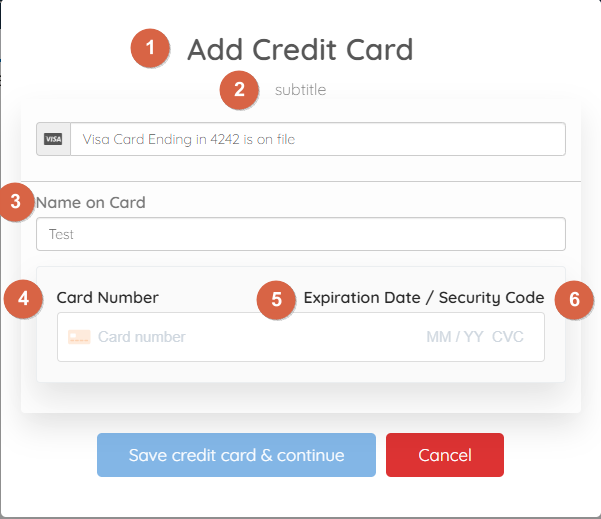
The text labels displayed in the pop-up modal for adding or updating a member’s credit card can be modified in the Admin area. This is useful for aligning terminology with business requirements or providing clearer instructions to members.
To update these labels:
- Navigate to Settings >> Text Labels in the Admin menu.
- Search for terms related to the credit card form, such as:
1. add_credit_card_popup_title
2. add_credit_card_popup_subtitle (hidden
3. cc_card_name
4. cc_card_number
5. cc_expiration_date
6. cc_security_code - Edit the desired text labels and save the changes.
Once updated, the new labels will appear in the modal whenever a member adds or updates credit card information through the member dashboard.
Enabling the “Use AVS Billing Address Fields” Setting
By default, when trying to update an existing credit card for a member, the available fields would be limited to the Card Owner Name and Card Number:

When the Use AVS Billing Address Fields advanced setting is enabled:

There will be additional location fields added to the same form:

This would also apply if the member is updating their credit card via their member dashboard as well:

Keep in mind that When the "Use AVS Billing Address Fields" advanced setting is turned on, the billing address fields on the checkout pages will become mandatory.
