How To Customize The Member Profile URL Structure
Link: https://support.brilliantdirectories.com/support/solutions/articles/12000074682
By default the URL structure of member profiles is: Country Name / City Name / Top Level Category / Member Name

Editing Member URL Structure
The way to customize this structure is by navigating in the admin.
- Settings tab
- click on Advanced Settings
Inside the advanced setting search for the setting:
Member Profile URL Structure
System Variable: member_profile_url_structure

To add a new value select the plus sign next to the variable name:

To alter the structure of the URL drag and drop each variable to the correct place:
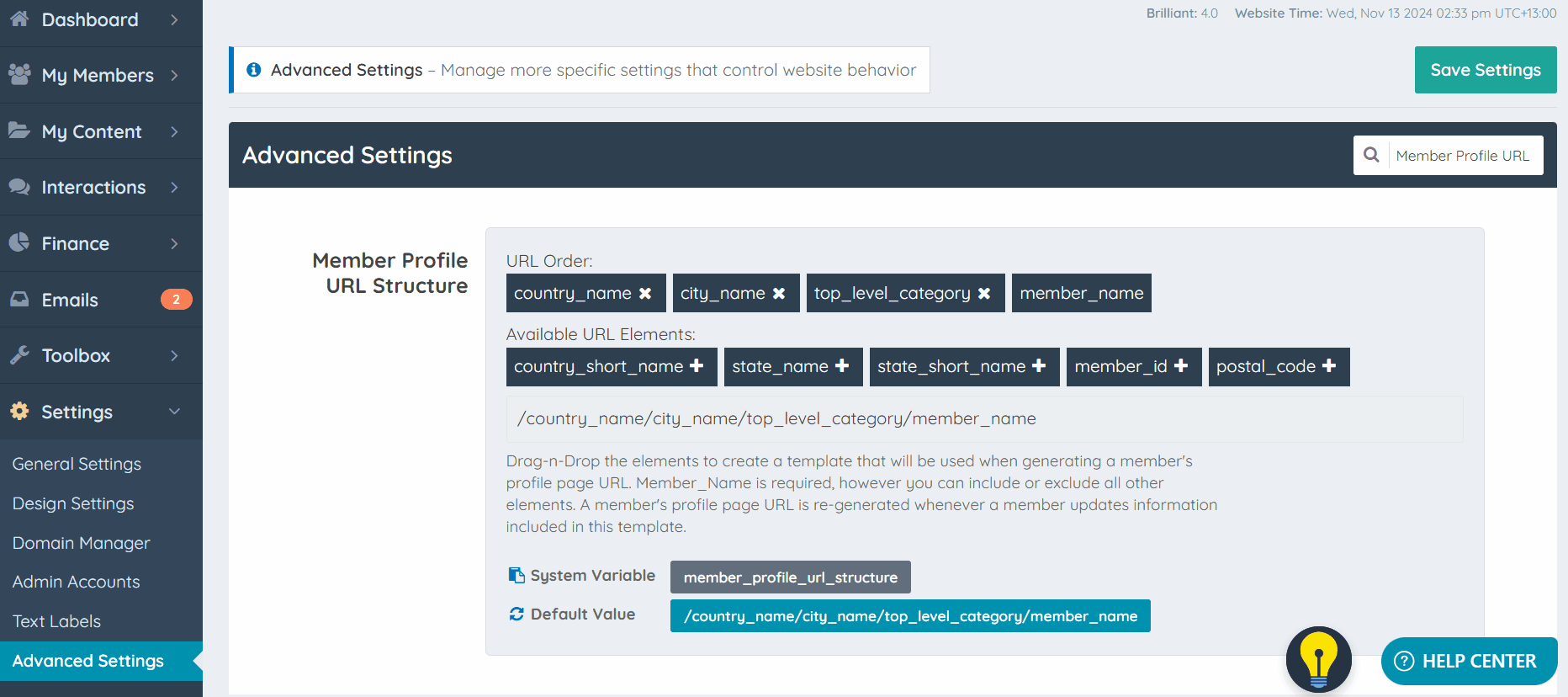
Once the Member Profile URL structure is customized, click Save to update this for all new members that register to the site.

**Important Note: If the URL structure is updated and members of the directory save their Contact Details form, a 301 redirect will be automatically created from the old URL to the new one. Meaning that the changes will only apply for new members or when an existing member saves their Contact Details form again.
Member Name Structure
The member_name element can also be structured in a way to show "First Name - Last Name" or "Last Name - First Name" with the advanced setting:
First And Last Name Order In Profile Page URL
System Variable: first-last-name-order-in-profile-url

Available URL Elements
- country_name
- city_name
- top_level_category
- member_name
- country_short_name
- state_name
- state_short_name
- member_id
- postal_code
