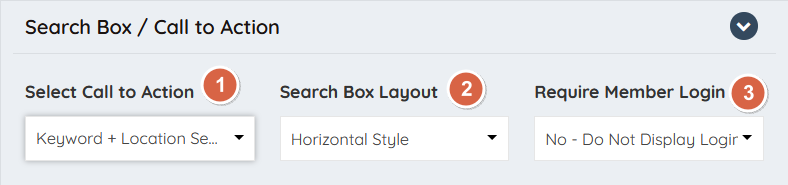Design Settings » Homepage » Search Box / Call To Action
Link:
https://support.brilliantdirectories.com/support/solutions/articles/12000078953
Search Box / Call To Action
These settings control the main search module, in the first fold, of the website's homepage. The search module selected here will determine what the visitor of the website is going to be able to search for, as soon as they visit the website.
To edit the Search Box / Call To Action navigate to:
- Settings
- Design Settings
- Homepage Tab
Visual Guide of the Search Box / Call To Action
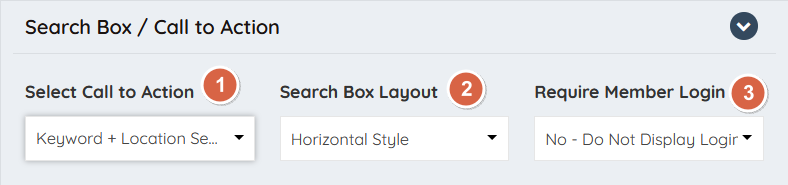
1. Select Call to Action
The options available are divided in the following categories: Hide Options, Call To Actions, Search For Members, Search A Post Type and the Clickable Maps if the Add-On is enabled on the website.
Hide Search Box / Call to Action
Hide Entire Hero Section
Display Button Links
Custom Content - Text Editor
Display Lead Capture Form
Global Website Keyword Search
Global Website Keyword + Location Search
Top + Sub + Location Search
Keyword + Location Search
Keyword Only Search
Location Only Search
Top + Sub + Sub-Sub + Location Search
Top Category Search
Top + Sub Category Search
Top Category + Location Search
Top + Sub + Sub-Sub Category Search
Sub + Sub-Sub Category Search
Sub Category + Location Search
Sub + Sub-Sub + Location Search
Hidden Top-Level Filter
Blog Article Search
Important note, the categories displayed here can be edited by navigating to Settings - Edit Post Settings
Classifieds Search
Important note, the categories displayed here can be edited by navigating to Settings - Edit Post Settings
Coupons Search
Important note, the categories displayed here can be edited by navigating to Settings - Edit Post Settings
Digital Products Search
Important note, this module will only be available if the Add-On is active on the website.
Discussions Search
Important note, the categories displayed here can be edited by navigating to Settings - Edit Post Settings
Jobs Search
Important note, the categories displayed here can be edited by navigating to Settings - Edit Post Settings and the Type of Employment by navigating to Toolbox - Form Manager - Features Jobs Form
Member Article Search
Important note, the categories displayed here can be edited by navigating to Settings - Edit Post Settings
Photo Album Search
Important note, the categories displayed here can be edited by navigating to Settings - Edit Post Settings
Products Search
Important note, the categories displayed here can be edited by navigating to Settings - Edit Post Settings
Real State Search
Important note, the categories displayed here can be edited by navigating to Settings - Edit Post Settings and the Type of Employment by navigating to Toolbox - Form Manager - Features Properties Form
Video Search
Important note, the categories displayed here can be edited by navigating to Settings - Edit Post Settings
Clickable Maps
Important note, these options will only be available if the Add-On is active on the website. The available options are: USA, Canada, UK, South Africa, Australia, New Zealand, Europe and Germany. To learn more about this Add-On navigate to the following link: Homepage Clickable Maps Pack
2. Search Box Layout
The options available are Horizontal and Vertical
Horizontal Style
Vertical Style
3. Require Member Login
The options available are No Do Not Display Login Form or Yes First Display Login Form
No Do Not Display Login Form
This will not require visitors of the website to log in before being able to search on the website, the search module will be available for everyone.
Yes First Display Login Form
This will require visitors of the website to log in before being able to search on the website, the search module will not be available for everyone, unless the visitor logs in first.