Developer Hub » cPanel Dashboard » Zone Editor (A Records, CNAME, TXT and More)
Link: https://support.brilliantdirectories.com/support/solutions/articles/5000690565
The cPanel interface offers a centralized dashboard for managing website settings, including DNS records that connect a domain name to a hosting server. While the layout of the dashboard may change over time, the procedures described here remain applicable.
Accessing the Zone Editor
Go to: Developer Hub » cPanel Dashboard

Use the search bar to locate the “DNS” keyword; then select the Zone Editor tool.

Click Manage next to the domain whose DNS zones require modification.

Accessing the Zone Editor
Within the Zone Editor interface, all DNS zone records for a domain can be managed.
To add a record: click the arrow icon beside “Add Record”, then choose the record type (e.g., MX, TXT, CNAME).

To edit an existing record: locate the record in the list and click Edit, then update the required fields

Specific Considerations
CNAME Records
If the domain is being pointed via a CNAME record, ensure that a CNAME is also present for the www. version of the domain.
Email-Deliverability Records
When email services are used, additional records may be required (for example, via the Domain Manager → Email Deliverability section). These generated records must be copied exactly as provided by the system or email-provider; no modifications should be made to the specified values.
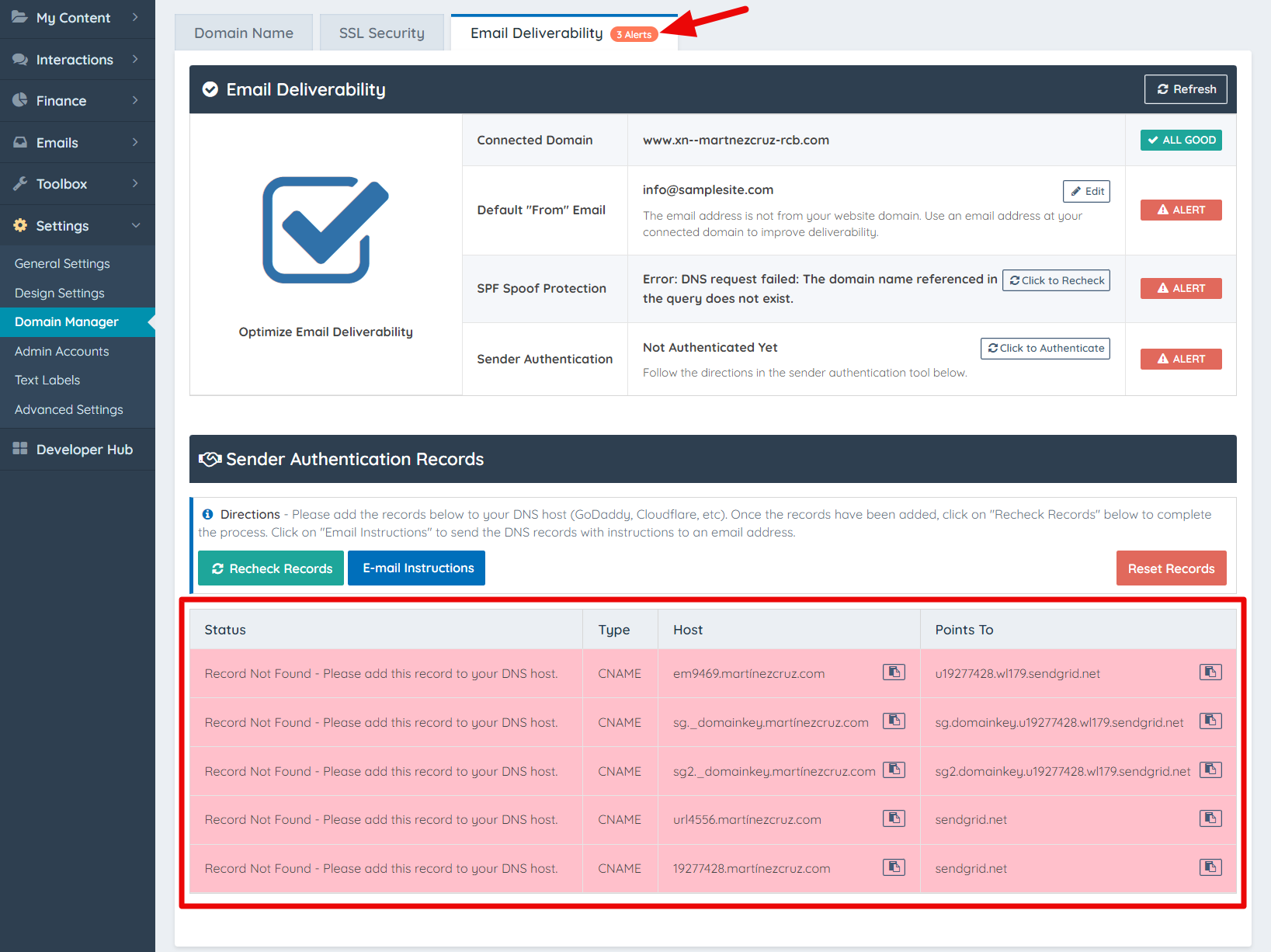
Important Warning
Modifying DNS records may have a significant impact. Incorrect changes can lead to website downtime, email failures, or loss of access to essential services. Consultation with a qualified professional, the domain registrar or the hosting provider’s support team is strongly recommended when the purpose or interaction of a specific DNS record is unclear.
