Toolbox » Form Manager
Link: https://support.brilliantdirectories.com/support/solutions/articles/12000046441
The Form Manager is a core module of the Brilliant Directories platform, as it contains all forms used throughout the site.
Forms allow members and visitors to submit information, making this the place to create, edit, and customize how data is collected.
How to Access the Form Manager
To access the Form Manager, navigate to Toolbox >> Form Manager:
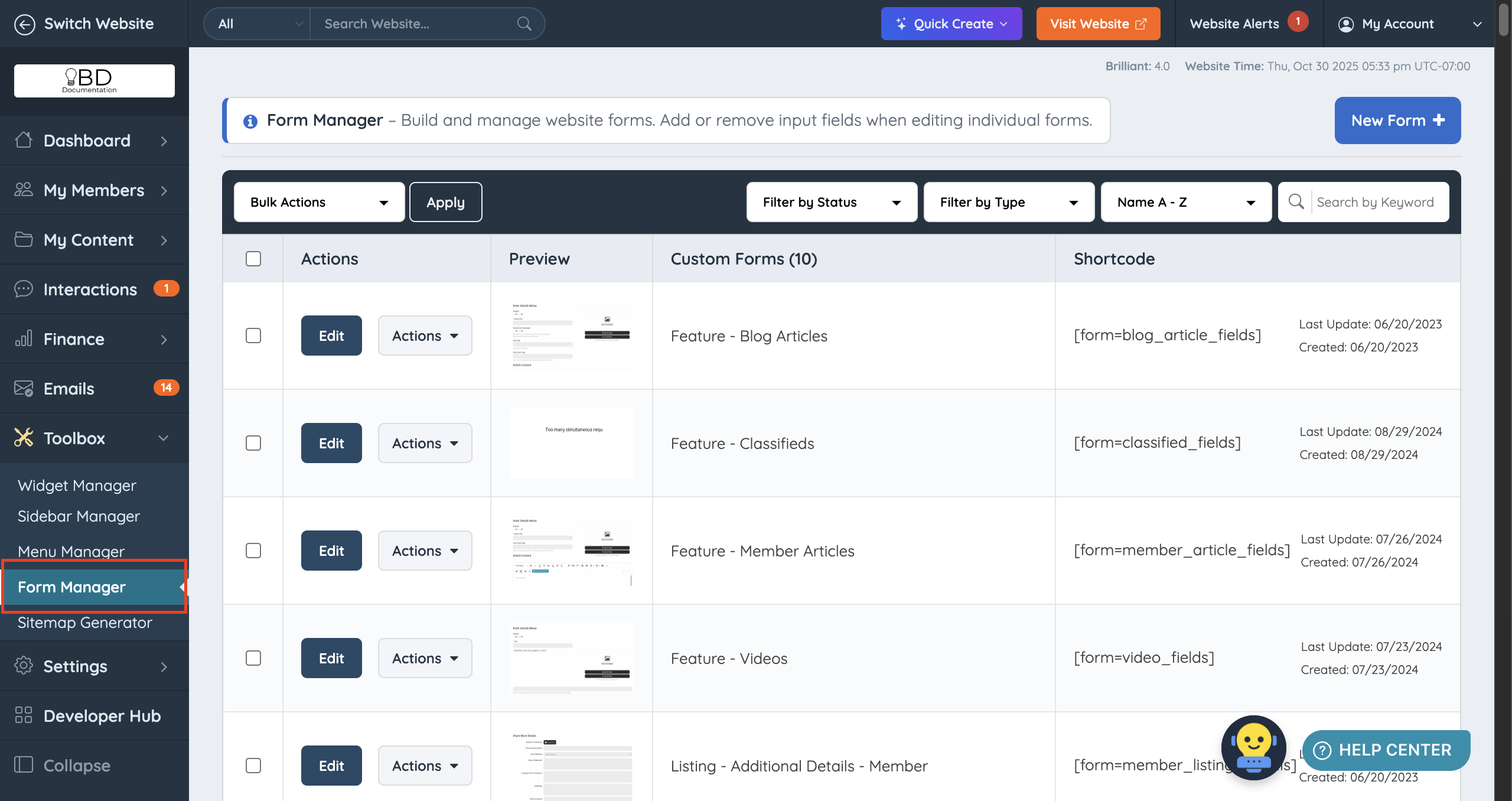
Default Forms
Every Brilliant Directories site includes a set of default forms. These forms are labeled with a DEFAULT FORM tag:

To learn more about default form types, see the article below:
Customized Forms
New websites are launched without customized forms:

Once a default form is customized, it will appear above the Default Forms section:

To learn how to customize a form, see the article below:
Bulk Actions
Bulk actions are available for custom and newly created forms:

To learn more about bulk actions, see the article below:
Form Filters
Filters allow you to organize forms by status, type, alphabetical order, or last update:
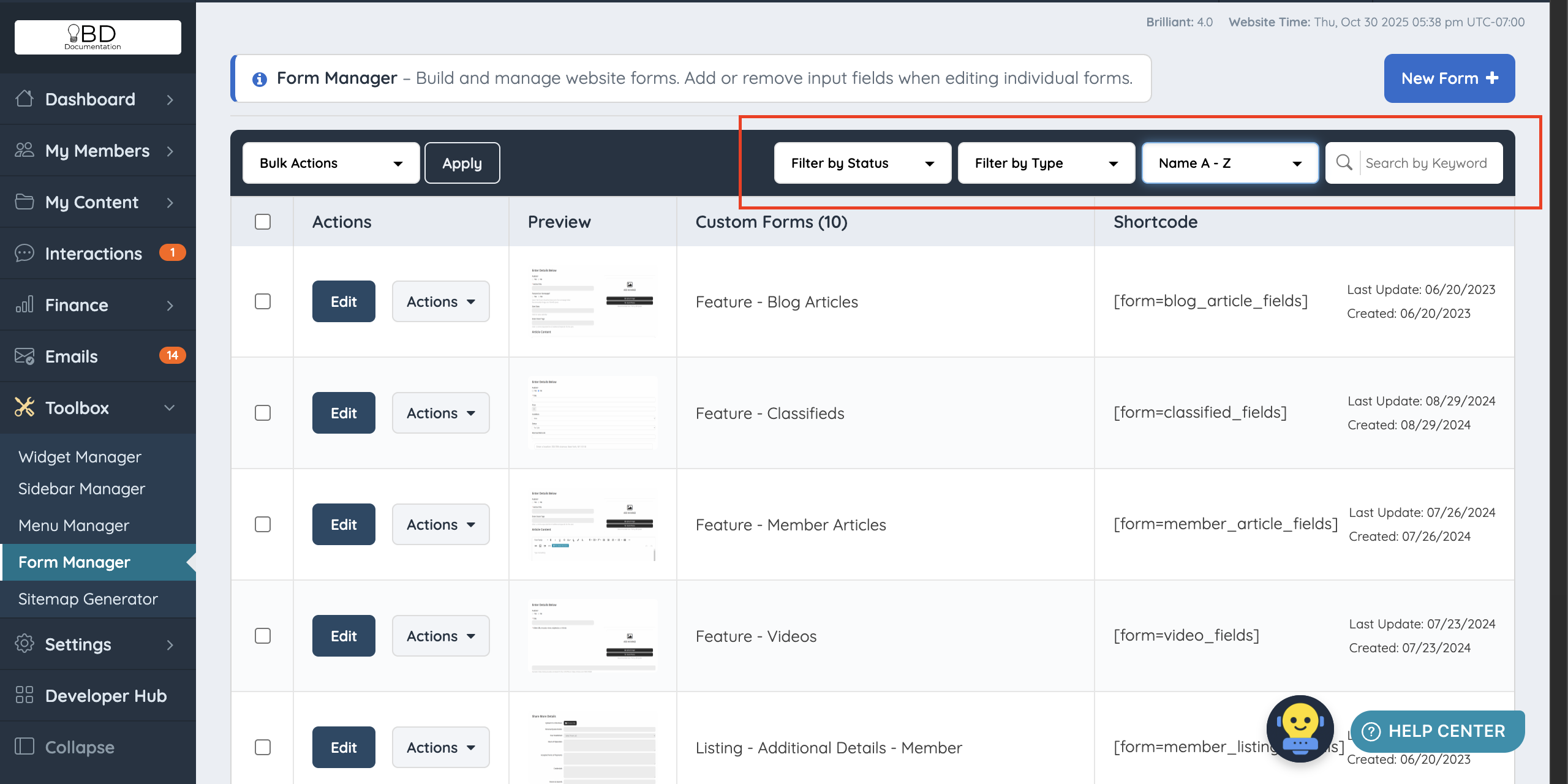
Filter by Status
View forms that are currently active or disabled.
Filter by Type: Member Listings
Forms associated with membership listing sections such as Contact Details, Additional Details, or About.
Filter by Type: Post Types
Forms related to post types like Classifieds, Albums, or Blog Posts.
Filter by Type: General
Forms not associated with listings or post types.
Sort Options
Organize forms alphabetically or by last update date.
Duplicate Forms
When a default form is customized, it appears in the Custom Forms section.
If all custom changes are removed and the form matches the default version, a Duplicate banner appears.
Duplicate forms can safely be disabled or removed, as the default version will be used instead.
Note that changing only Form Settings does not trigger the Duplicate status. Field-level changes must be made and reverted.
Allowed Frontend HTML Tags
Site owners can control which HTML elements are allowed in frontend forms.
This setting is located under Settings >> Advanced Settings >> Allowed Frontend HTML Tags:

Note: For security reasons, the following HTML elements are never allowed:
<input>, <textarea>, <link>, <form>, <meta>, <applet>, <frame>, <iframe>, <script>, <style>, <base>, <body>, <html>, <object>, <?>, <?php
Important Information
- Forms cannot be imported or exported.
- Advanced searching and filtering can be performed using SQL queries.
- The Leads Form is tied directly to the Leads System. Most changes should be made in Lead Settings . We recommend keeping the default Get Matched form and only adding new fields to avoid conflicts.
